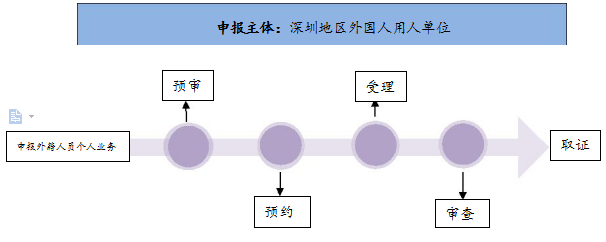深圳市科技创新局(深圳市外国专家局)
深圳市科技创新局(深圳市外国专家局)
 Language:简体中文
Language:简体中文

WELCOME TO WORK IN CHINA
Welcome to Apply for Foreigner’s Work Permit in China
 深圳市科技创新局(深圳市外国专家局)
深圳市科技创新局(深圳市外国专家局)
 Language:简体中文
Language:简体中文

WELCOME TO WORK IN CHINA
Welcome to Apply for Foreigner’s Work Permit in China
1. The website of Shenzhen Integrated Service and Management Platform for Foreigners?
System website: https://wgfw.ga.sz.gov.cn/user/wgrfwpt
2. How to register and log in?
You don’t need to separately register on Shenzhen Integrated Service and Management Platform for Foreigners. Social insurance payers of a unit(company) (having paid at least for one month) or foreigners may log in the system and complete the unit information under Information Management—Unit(Company) Records and submit it for approval. After the information is approved, the unit(company) is successfully registered.

3. Error is reported after QR code scanning and I can’t enter the system.
Firstly, please verify if you have paid at least one month of social insurance at the unit(company) (it is suggested that you print out the social insurance list or check it on Alipay and make sure it’s paid at the unit(company) instead of a unit(company) under the group or a third party). If you’re not a social insurance payer of the unit(company), there’ll be a prompt, “You are not a social insurance payer of the unit(company). You can still go through the service during the trial operation. Please pay your social insurance as soon as possible!” Secondly, check whether the unit(company’s) name and unified credit code are correctly filled in (it is suggested that you copy the information from the industrial and commercial bureau directly). If the above information is correctly filled in but still an error is reported, please call 0755-12367 or 0755-88121678 for help.
FAQs:
①System prompt: You are not verified as eligible to log in the system. Please contact the operator of the unit(company) to restart filing under [Information Management] - [Unit(Company) Information Records].
Solution: serving staff that pay social insurance at the unit(company) may log in the system.

②Prompt upon unit verification: No valid business information is found. Please check the information and log in again.
Solution: check the unit(company) information at Shenzhen Administration for Market Regulation (as shown below) and you may find the unit is listed under abnormal operation. Handle the abnormal information and then log in the system again.
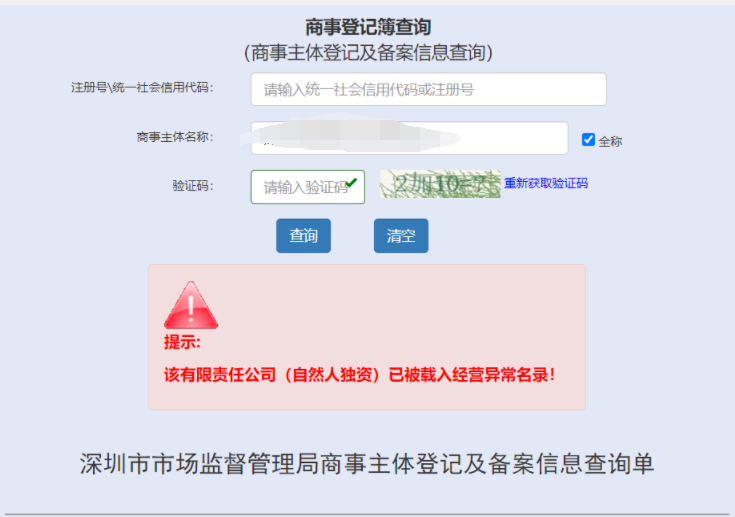
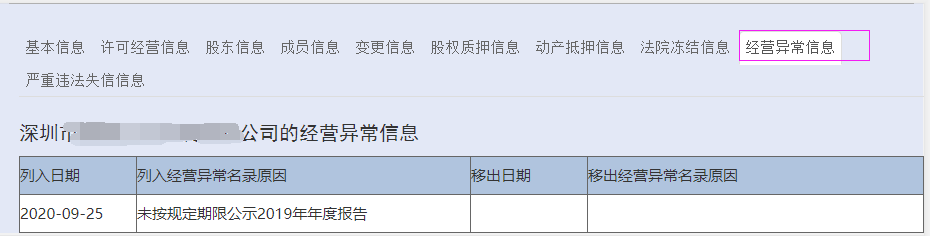
③Prompt upon logging in as shown below: This user is the operator of XXX company. Please contact the unit(company) administrator to handle this.
Solution: ask the unit(company) administrator to log in and delete this user and then log in again.

4. What if I’m not a social insurance payer of the unit(company)?
①The unit(company) has Chinese employees that haven’t paid any social insurance:
The Chinese employee may log in the system for the first time, but shall pay the social insurance at the unit(company) subsequently.
②The unit(company) has Chinese employees that pay the social insurance through a third-party human resources company:
The engineer may add the unit(company) backstage in the presence of a situation statement and the employee’s social insurance certification.
For overage employees that cannot buy social insurance, the engineer may add the unit(company) backstage in the presence of the incumbency certification issued by the unit.
③The unit(company) has no employees from the Chinese mainland, but only from Hong Kong, Macau, Taiwan or foreign countries:
Submit materials that explain the situation at the counter and the engineer will handle it backstage.
④One corporation has multiple companies and the operator needs to go through the service for all those companies:
Entrust an agent with a designated company.
5. What if I can’t pass the face verification?
It’s related to the network, light, etc. Please make sure your network is working well and the light is neither too dark nor too bright. Take off your glasses or cap that may cover your face. Stay still when the screen flashes. Act as per the prompts. And then log in again.
6. How can the unit(company) entrust an agency with its business? How to authorize the agency? (For details, you may log in and check the operation video and guide under Homepage--Little Helper.)
You are a (non-agency) unit(company) administrator:
①For the first-time log-in, scan the QR code to pass the identification, fill in the full name and organization code of your unit(company), and click “Log in”.
②If an agency is entrusted, please fill in relevant information of the agency under [Information Management] - [Agency Authorization]. If no agency is needed, skip this step.
③Check whether the information of the unit(company)’s operator is complete; if not, you may complete it under Modify the Operator, or the new operator may log in by scanning the QR code and complete the information.
④When all the information of the unit(company)’s operator and the entrusted agency is complete, submit it for filing.
You are an agency administrator:
①For the first-time log-in, scan the QR code to pass the identification, fill in the full name and organization code of your unit(company), and click “Log in”.
②Please register all the handling personnel under [Information Management] - [Agency Personnel Authorization Information], and these personnel can handle work permit related business for the employing unit(company). (If the information of the handling personnel is not timely filled in, agency service for other unit(company)s may be affected.)
③Make sure that the information of handling personnel and other information about(of) the unit(company) is complete, and then submit it for filing. - Refer to “Filing of a Unit(Company)” under Chapter II.
④Inform the entrusting unit(company) to submit information for unit(company) filing. The entrustment between the two parties only takes effect when the entrusting unit is successfully filed.
You are handling personnel of the unit(company):
①For the first-time log-in, scan the QR code to pass the identification, fill in the full name and organization code of your unit(company), and click “Log in”.
②After the filing is verified, you can start handling the unit(company)’s business.
You are handling personnel of the agency:
①Scan the QR code for identification; select the unit(company) and click “Log in”.
② After the filing is verified, you can start handling the business.
7.How to apply for parallel businesses? What are the application procedures? What are the advantages of parallel businesses?
Currently, the following businesses can be applied for in parallel:
①Application for Foreigner’s Work Permit (after entry) + Residence Permit (first time)
②Domestic application for Foreigner’s Work Permit in China + Residence Permit (first time)
③Application for extending Foreigner’s Work Permit in China + Residence Permit (extension)
④Application for cancelling Foreigner’s Work Permit in China + Stay Permit
For above situations, please check the application for Residence Permit when applying for Work Permit; when second level preliminary review is passed and an appointment message is received, log in the system and make an appointment of the service under Status Inquiry--To Do List; after successful appointment, please print out the appointment application form and handle the business at the counter at the appointed time.
Synchronous application for Foreigner’s Work Permit and Residence Permit can be concluded within 7 workdays after the counter receives the materials.
8. How to fill in the tax payment information under Unit(Company) Filing?
The beginning and ending time of tax payment should be a time within a natural year by default. If you want to modify tax payment related information, you may refer to the following Rules for Filling (the unit(company) of tax amount is CNY 10,000, rounded to the last digit) (Rules for Filling are also provided in the system):

Click Rules for Filling and the following interface will pop out.
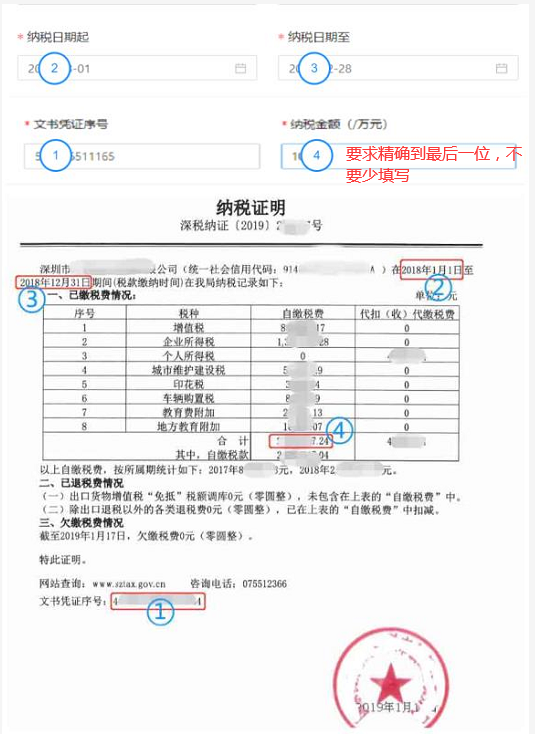
Complete the tax payment information and click “Next”. If the information is wrongly filled, you’ll be prompted that the information fails to pass the verification; then you’ll need to upload the unit(company)’s tax certificate of last year, as shown below:
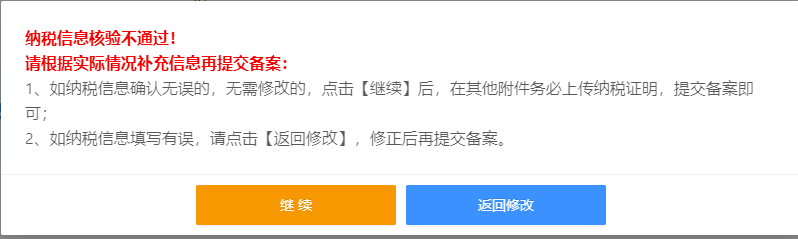
9. How can I know if the unit(company) is successfully filed? How long will the review take?
When you need to complete the filing information, the filing status will be “To be modified”; when the information has been submitted and under review, the status will be “Under review”; when the information has passed the review, the status will be “Normal”. The review will take three workdays. If there’s something wrong with the information filled or materials uploaded, relevant opinions will be shown under the filing status.
10. If there’s the prompt “The agent fails to obtain the right to log in” before entering the next step of family information, please check the following reasons:
①Please check whether the unit has been successfully filed;
②Please check whether this handling person has been successfully filed;
③Please check whether the handling person information on Shenzhen Integrated Service and Management Platform for Foreigners is consistent with that on the Management and Service System of Foreigners Working in China; if not, please refill information on the Platform for filing;
④If it is any network problem, please try clicking “Submit” again.
11. During the application for parallel businesses, the prompt “Fails to pass the verification. Please check the information filled.” pops out upon click on “Next” after filling in the Residence Permit information:
①Please check whether any of the applicant’s name, nationality, passport number, gender, date of birth is wrongly filled;
②Please check whether the applicant has renewed the passport and whether the visa is within the new passport; if not, please select “No” for “Current visa within current passport” and fill in the old passport number;
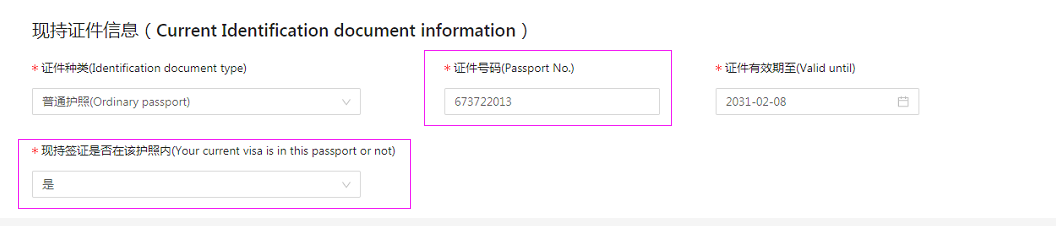
If the prompt “Abnormal functioning of the verification interface. Please try using the national system verification interface later.” pops out upon click on “Next” after filling in the Residence Permit information, please wait a few minutes and try again.
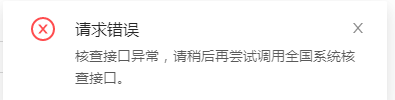
12. How to check the attachments uploaded and the review status of the submitted business?
After logging in the system, find the submitted business under “Queries” --“Businesses Applied for”, click the serial number and you will see the foreigner’s basic information and the attachments uploaded; click the status under “Operation” and you can see the status of the business and the entire business process.
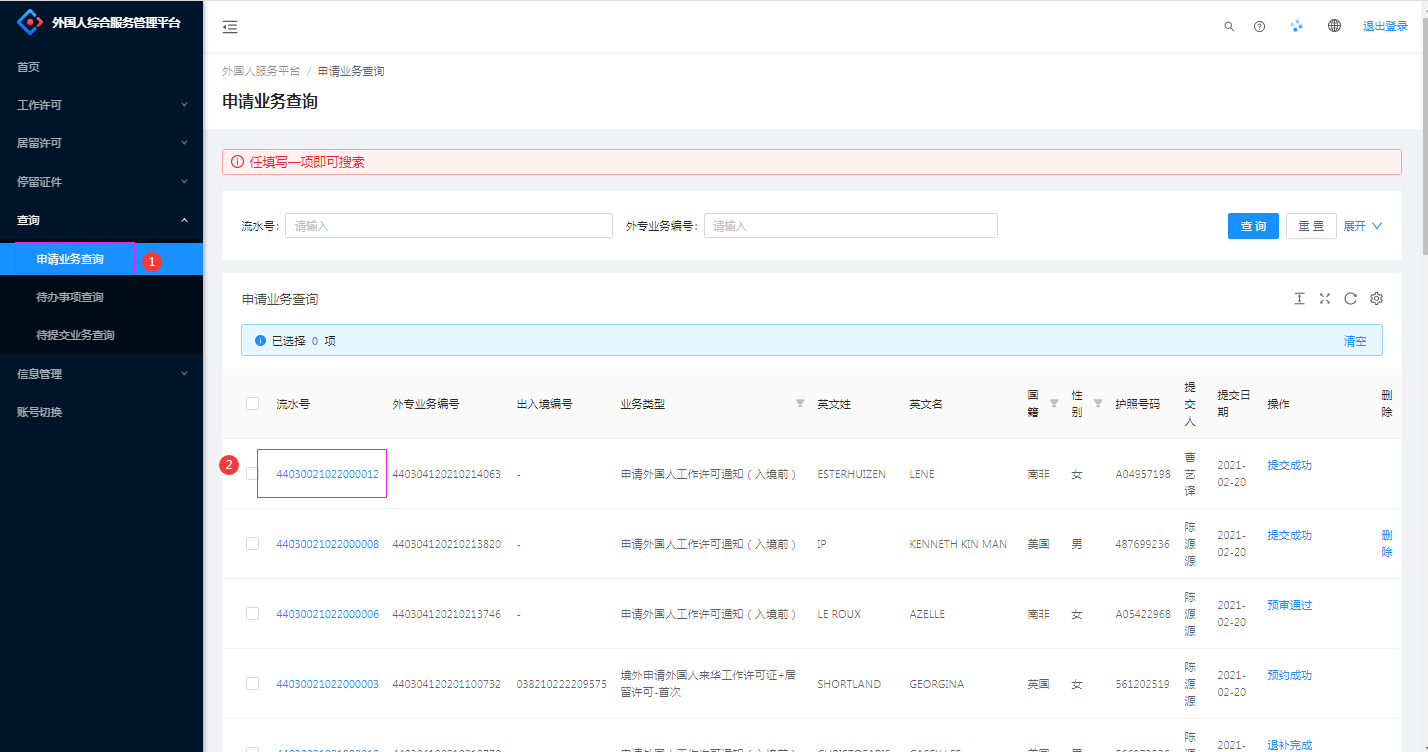
13. For agency authorization and the application procedures of various businesses, you may check relevant videos and guides under Homepage--Little Helper.
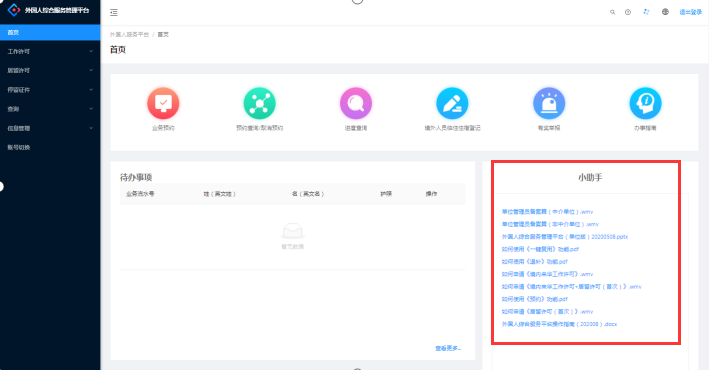
14. The agency’s handling personnel information can’t be seen after the agency is bound to the unit(company).
The agency’s handling personnel information can only be checked by the unit(company) when created by the agency administrator.
15. The agency’s handling personnel are told to have no access when applying for businesses.
When the agency creates or changes the handling personnel information, it needs to inform the entrusting unit(company); such creation or change will take effect only when it is successfully filed by the entrusting unit(company).
16. The agency can’t find the entrusting unit(company) after logging in.
Confirm with the entrusting unit whether it has been authorized as an agency.
17. Can I exit midway when filling in the business information?
Yes. Temporary storage is available on the system. As long as you have clicked “Temporarily Save and Next”, you may log in again after exit and find that piece of information under [Queries] - [Businesses to be Submitted] and submit it, as shown below:
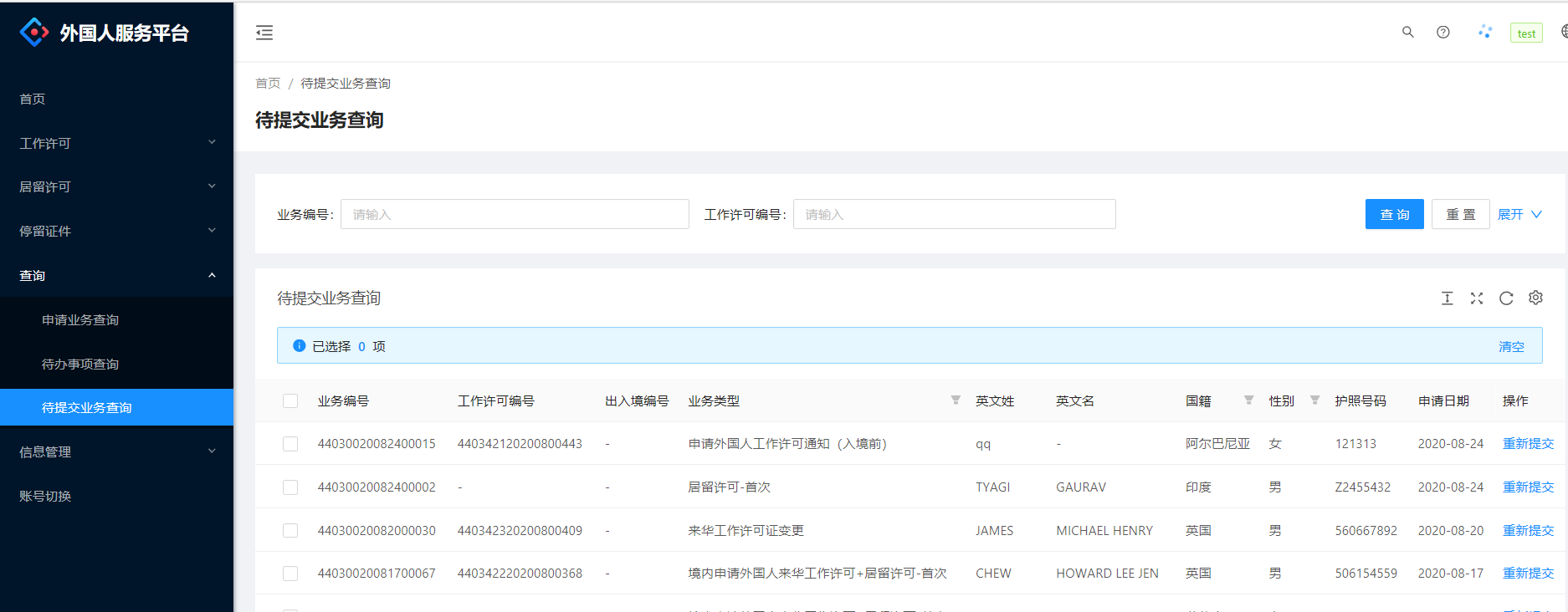
18. The current Work Permit information cannot be found when extension is handled.
①The unit(company) operation entry is wrong;
②The unit(company) that owns the Work Permit needs to be confirmed. In principle, if the Work Permit was applied for by the employing unit(company), the extension can only be applied for by the employing unit(company); if it was applied for by the agency, the extension can be applied for by either the agency or the employing unit(company).
19. The employing unit(company) can’t handle after-entry businesses?
Current principle for after-entry businesses: if the Notification Letter before entry was applied for by the employing unit(company), the Work Permit after entry can only be applied for by the employing unit(company); if the Notification Letter was applied for by the agency, then the Work Permit after entry can be applied for by the agency.
20. No response upon click on “Temporarily Save and Next”.
Clear the browser cache memory.
21. After returning for supplementation, the unit(company) status still shows “Successfully submitted”.
If it is returned by the system, the cross-network transmission of opinions requires some time. If the information hasn’t been synchronized for a long time, please contact us by the telephone number 0755-88121678.
22. The appointment cannot be rescheduled.
①Please confirm if the appointment date is the current day; if so, please try again after 20:00;
②Please confirm if the former appointment has been cancelled; if so, please reschedule your appointment 10 minutes later.
23. What if the system accesses my old cellphone number after I scan the QR code and I can’t receive the verification code?
Check whether the cellphone number bound in your WeChat is the latest number; if so, follow the official account of “Shenzhen Public Security” and click “Government Services”, and then “Personal Center” under “User Center”, find “Switch the account” or “Change cellphone number” under Quick Verification, receive a verification code with your new cellphone number and use it to finish the real name authentication; then log in the system again by scanning the QR code and the new cellphone number will be accessed.
24. During application for extension, change, cancellation, or replacement, next step cannot be accessed after filling in the information of accompanying family members.
①Check whether you’re using Google Chrome;
②Please return to the sheet of Work and Education Experience and reselect the information; if you still cannot enter the next step, please contact us by 0755-88121678.
27. Handling flow chart of parallel businesses: